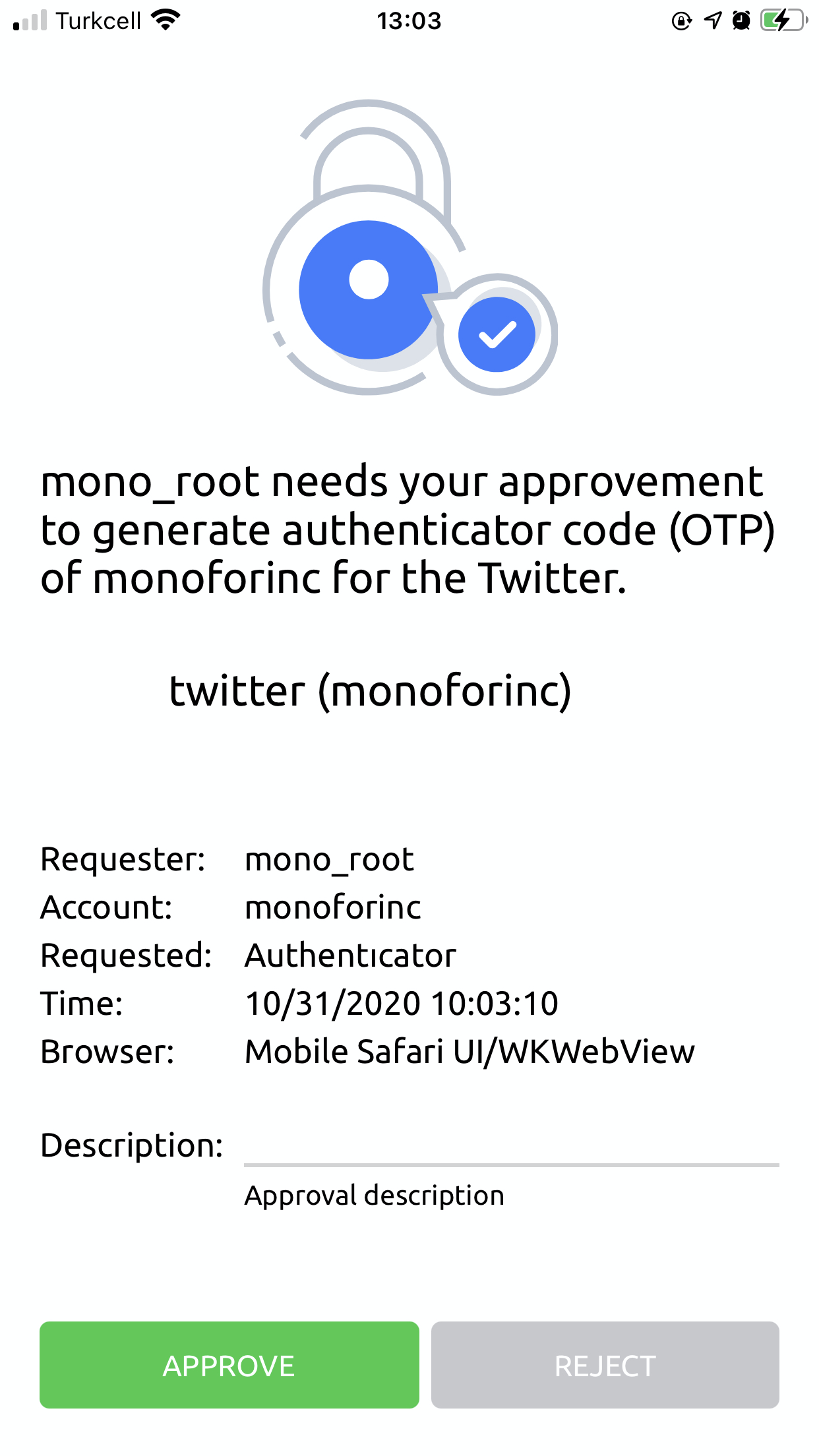What is a “Shared Account”?
Shared Account is an account type developed by MonoSign that enables organizations to manage social media accounts or accounts used for management of a certain application in a way that they can share with other users.
By using Shared Account, it is possible not only to share an account, but also to connect this account to certain conditions. For example, a time interval can be given for this sharing, and an approval mechanism can be established for the information to be shared. In addition, it is possible to log every login transaction.
For example, by creating an institution's Twitter account as a shared account, it can be shared with the contracted media company/agency during the agreement. If desired, the security of the account can be protected by updating the password after sharing the password to be used only once.
How does it work?
Definitions
First of all the source and the application must be defined to be able to use the Shared Account feature. As the next step, the definitions created will be used when creating the shared account
Definition of a Source
Social user provider or shared user provider type should be selected as the provider type when defining the source. Then, a source should be chosen for whichever application will be used as a source, in the Source Settings.
| Sources | Definition of the Source |
|---|---|
 |
 |
Definition of an Application
As the application definition, the shared account should be created for which application it will be created for, and then it should be ready to be assigned when creating the shared account.
Definition of a Shared Account
The account type to be shared should be selected as Shared User and other settings should continue to be assigned.
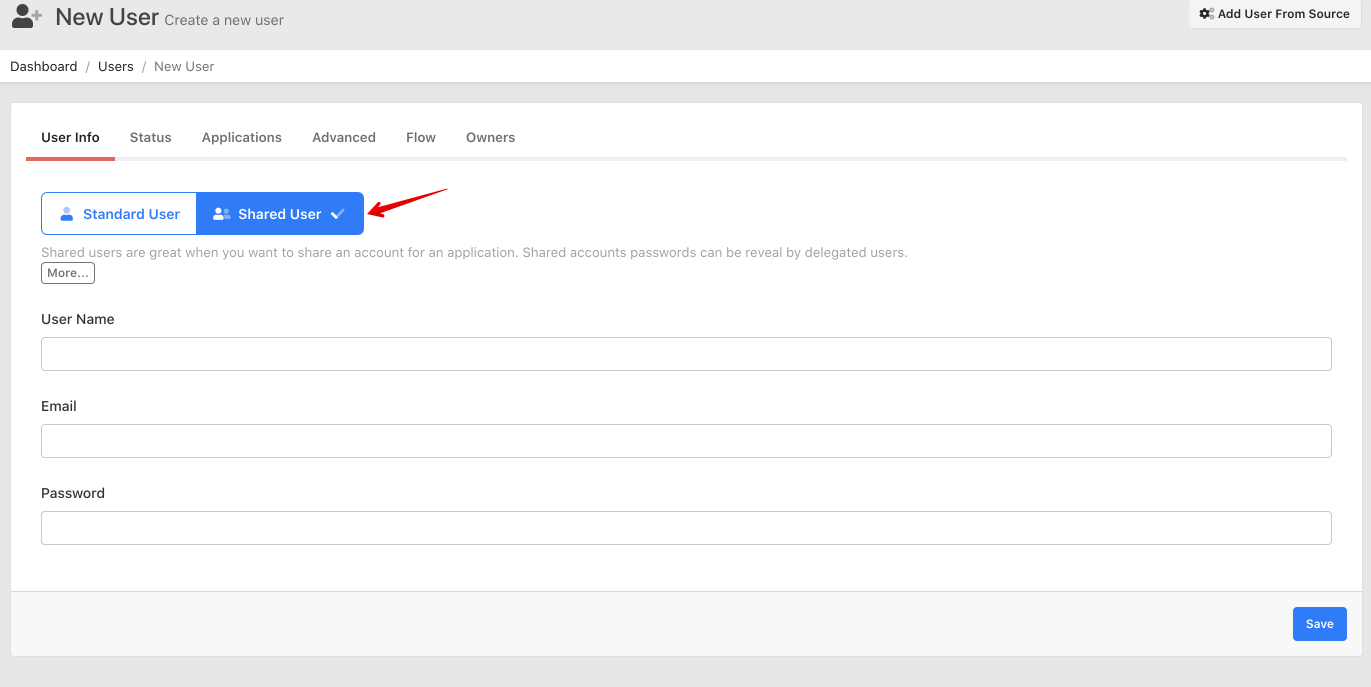
Then, the relevant application is selected from the applications tab to indicate which application this account was created for. After the application is selected, the source selection is made in order to determine which resource settings it will use.
| Sources | Definition of the Source |
|---|---|
 |
 |
After these selections, you can start to choose the conditions under which the login information will be shared from the Flow tab. Authentication feature is a feature that allows the user to log into the relevant application automatically via the chrome plugin without exposing any passwords. Password feature is used when a password is required to be shown to the user. Authenticator shares the otp code with the user.
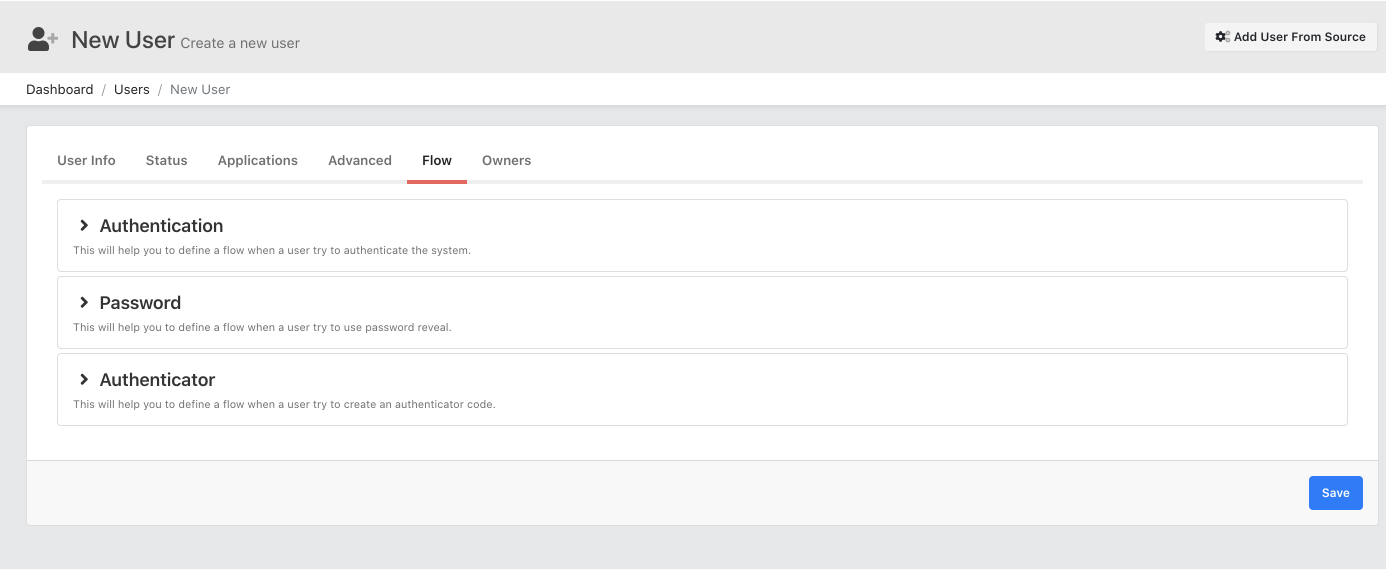
How the flow will progress starts to be determined after setting the flow state as a Required option. If desired, the applicant may be required to enter a description (1). Thus, the user who wants to login to this account and they want to login for which reason can be logged and shown to the approver.
The information on how many people would need approval to log into the account can be set (2). If the approval of 2 people is mandatory, it means that the requested transaction will take place after 2 people approve, after notification is sent to all of the people designated as approvers.
While performing the approval process, the approver may be required to make a statement.
Who will be giving approvals is also a customizable field (3). For example, if we want only one person to receive a notification, the Only Selected Users option is selected and the users are selected. Selected users are notified only after this process is done (4).
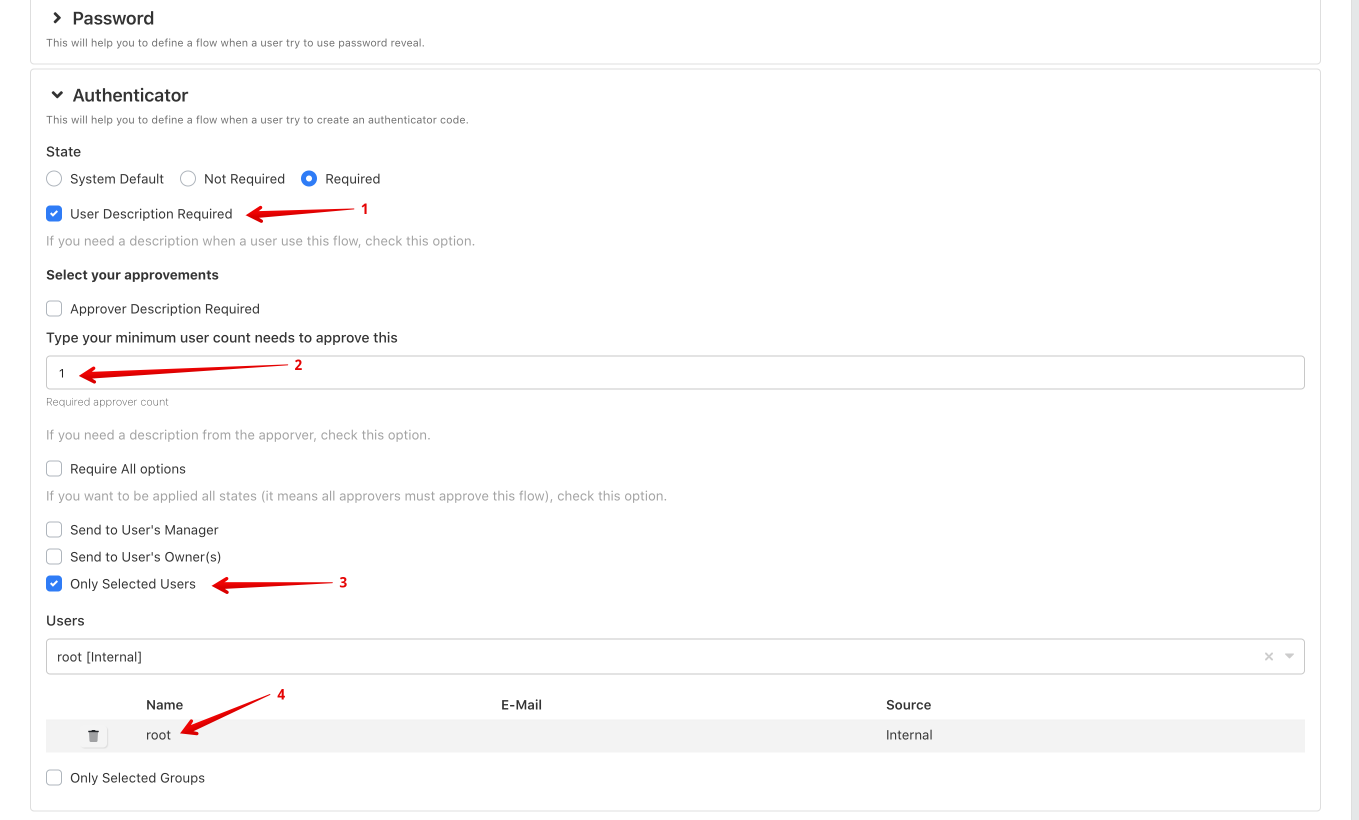
This way, after the settings are determined, the shared account is ready to be assigned to the right people and to be used seamlessly.
Assigning Shared Accounts
The information about who can use the shared account created is determined from Delegations. If desired, Cron and date range can be specified for this assignment. In the screenshot, it can be seen that the twitter shared account has been assigned to the mono_test user. This way, the user of the mono_test account can use the Twitter account.
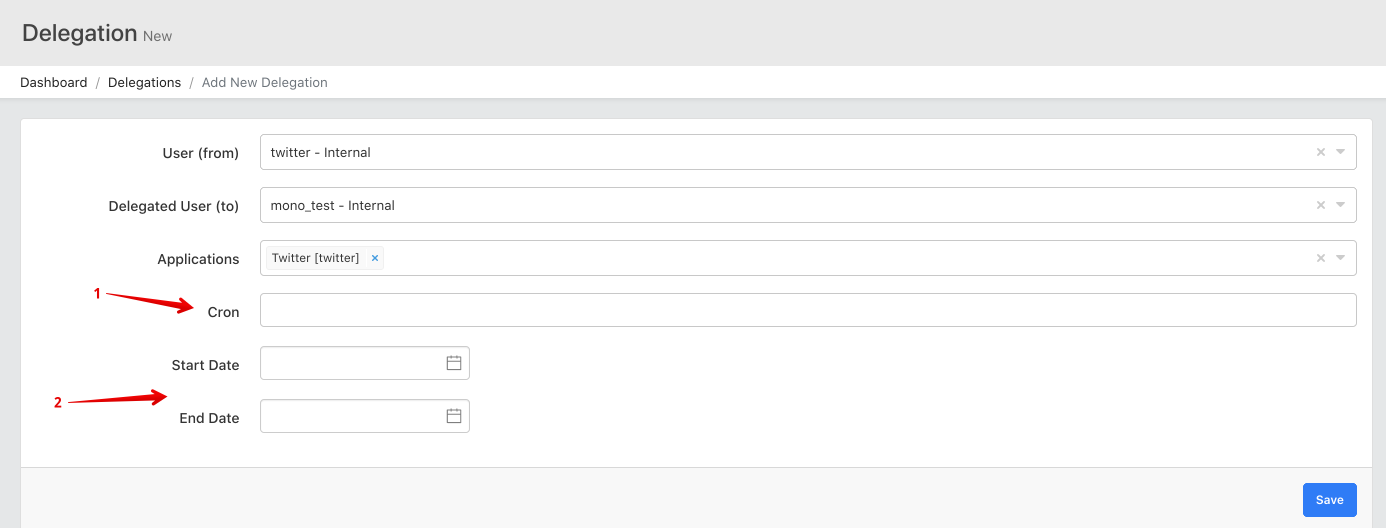
How to Use a Shared Account
When using a Shared account, MonoSign mobile application and the Google Chrome plugin are used.
There are 2 parts in this usage; user and approver.
If the user has a Shared Account assigned to him, he can view it from both the Google Chrome plugin and the mobile application.
The mobile application view is as follows;
 |
 |
For the Chrome extension, the user can install the extension from the add-on installation section on the account page.
 |
 |
Then, by logging in with the help of the mobile application, they can continue their entry request from the list that appears
 |
 |
When the otp code is requested from the list, for example, for the Twitter application, the approver is expected to send an instant message and approve the otp code sharing. If the approver approves, the otp code is shown to the person and the person can log in using this code.